| Step 1: |
- User determines the Enrollment type as that is the required field in CheckServiceAvailaibility
- We have selected the Lifeline Order which is tied to ENROLLMENTTPE "LIFELINE"
- After user has selected the ENROLLMENTTYPE you store the selection.
|
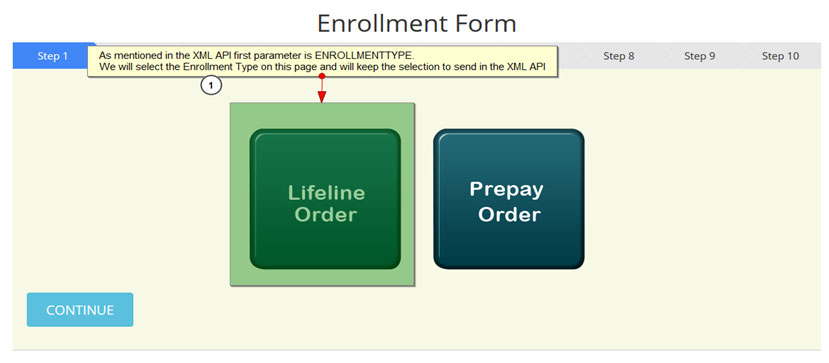 |
| Step 2: |
|
User enters the Zip Code since that is a required field in CheckServiceAvailability API and is necessary to check for the service availability in the area
Once user knows the ENROLLMENTTYPE and Zip Code they can call CheckServiceAvailability API with the proper values passed in the API parameters.
|
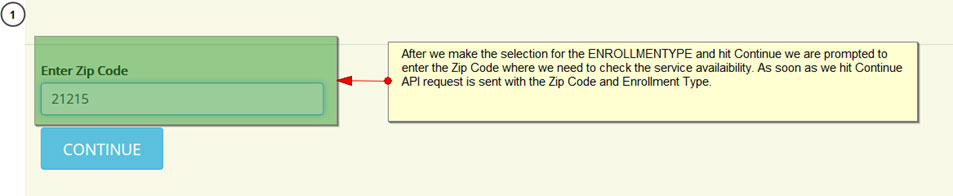 |
| Step 3: |
|
Once you know that the services are available next you would want to know the eligibility programs and plans available on that Zip Code for that you call getProgramIncomeList and GetPlanService plan list at the same time to get the list of the plans and eligibility programs.
|
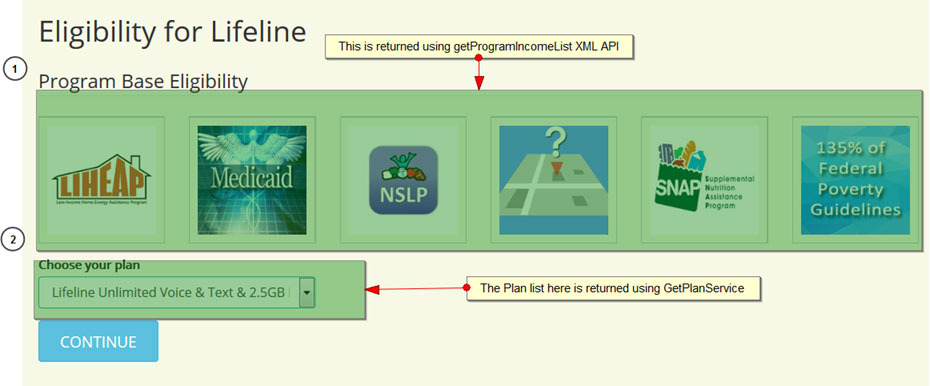 |
|
Based on the results from getProgramIncomeList and GetPlanService you select the eligibility program which customer is getting and also make the plan selection which customer wants.
When you select the eligibility type you can also ask to enter the proof of eligibility number. To check the duplicate on the basis of the eligibility number you can call CheckEligibilityNumbers API.
|
| Step 4: |
|
In this step you capture applicant’s personal information. You would want to do the duplicate check for that you call:
- DuplicateCheck- If your order fails duplicate check system will not allow you to proceed.
After the duplicate check is successful you would to NLAD check and verify and to do that you call below mentioned APIs
- NladEtcVerify- If this API fails it will return the error from NLAD.
- NladVerify- If this API fails it will return the error from NLAD.
You can decide how would you want to handle the NLAD errors for example if you want to allow TPIV orders to proceed or not and same goes for other NLAD errors.
If you get it as Portfrezee then you pass ISBENEFITTRANS as Y in Createcustomer XML API and also the responses to the benefit transfer statements in CERTIFYBENI1 and CERTIFYBENI2
|
|
<ISBENEFITTRANS>Y</ISBENEFITTRANS>
<CERTIFYBENI1>Y</CERTIFYBENI1>
<CERTIFYBENI2>Y</CERTIFYBENI2>
|
|
If NLAD verify returns the result as Address duplicate, then user needs to take the IEH worksheet from the subscriber. The IEH responses shall be passed in the createcustomer API in the below mentioned parameters.
|
|
<ADULT>Y</ADULT>
<PARENT>Y</PARENT>
<RELATIVE>N</RELATIVE>
<ROOMMATE>N</ROOMMATE>
<OTHERNAME></OTHERNAME>
<OTHER>N</OTHER>
<SHARE>N</SHARE>
<CERTIFI1>Y</CERTIFI1>
<CERTIFI2>Y</CERTIFI2>
|
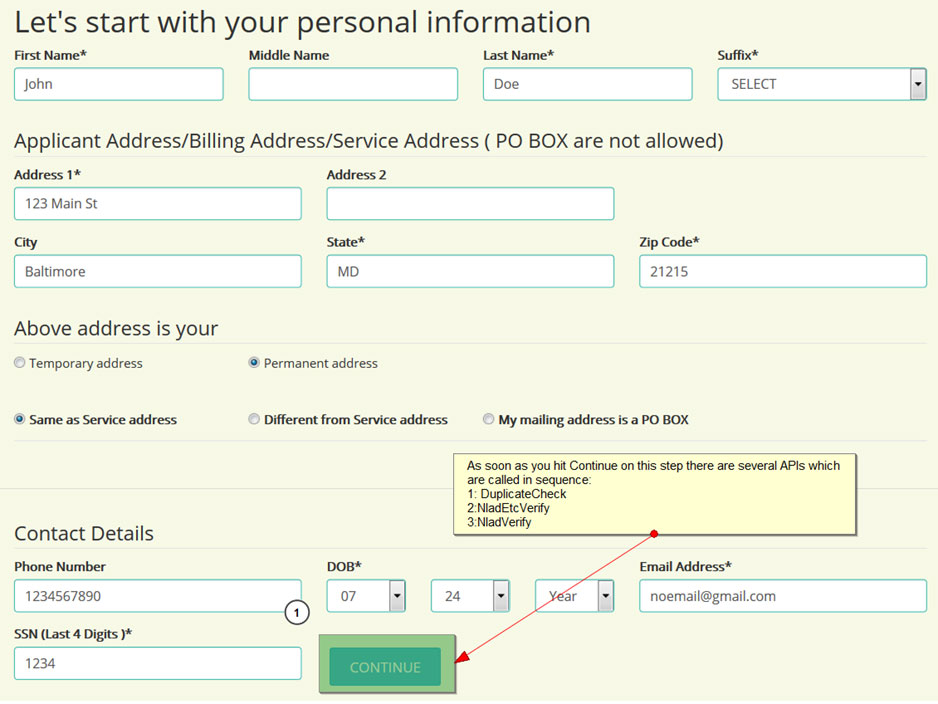 |
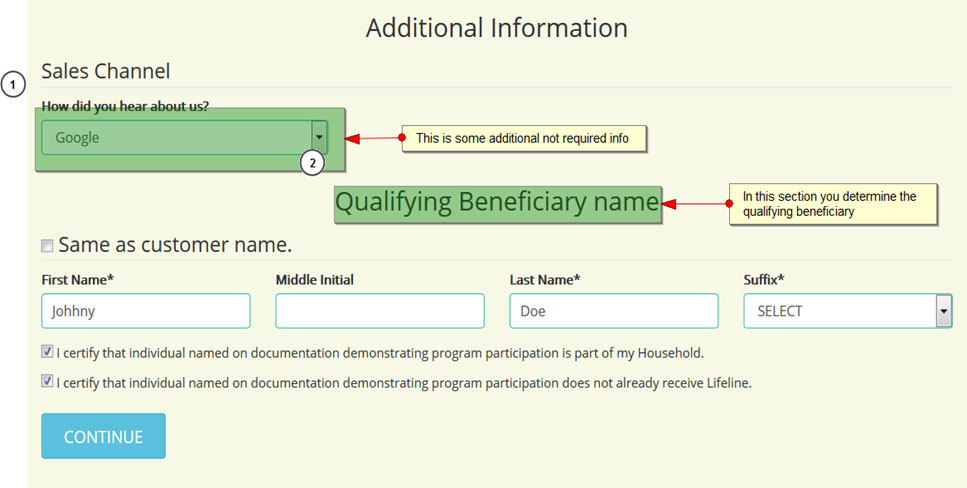 |
| Step 6: |
|
This is the page for terms and conditions and lifeline benefit disclosure. You store the responses to pass in createcustomer XML API. You pass the responses in the following parameters:
|
|
<CHK0>Y</CHK0>
<CHK1>Y</CHK1>
<CHK2>Y</CHK2>
<CHK3>Y</CHK3>
<CHK4>Y</CHK4>
<CHK5>Y</CHK5>
<CHK6>Y</CHK6>
<CHK7>Y</CHK7>
<CHK8>Y</CHK8>
<TERM_COND>Y</TERM_COND>
|
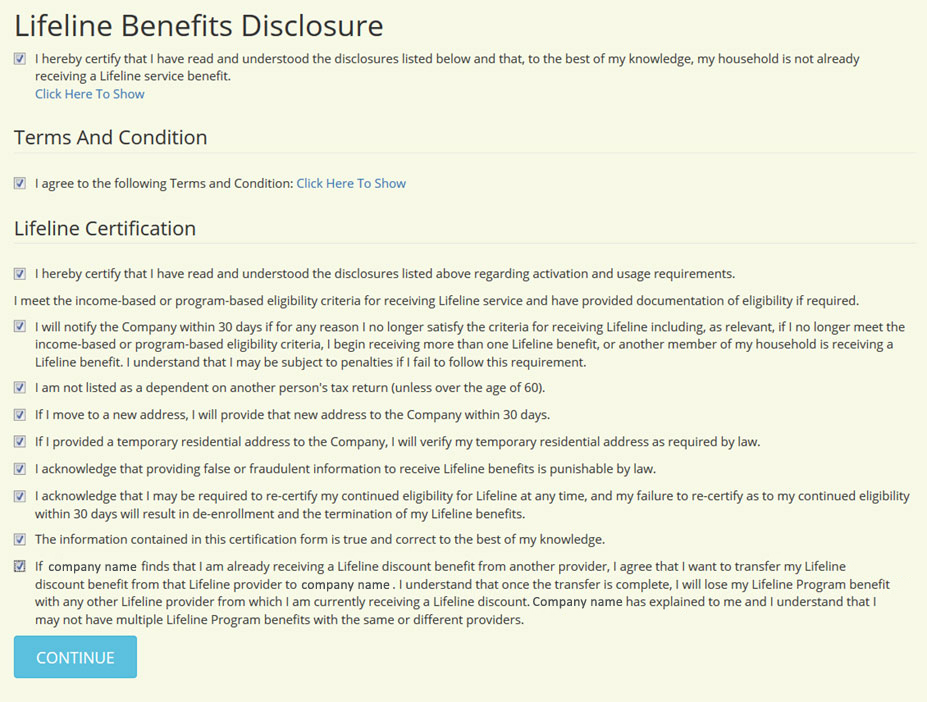 |
| Step 7: |
|
As a next step in the enrollment you capture the customer's signature and collect eligibility and id proofs
|
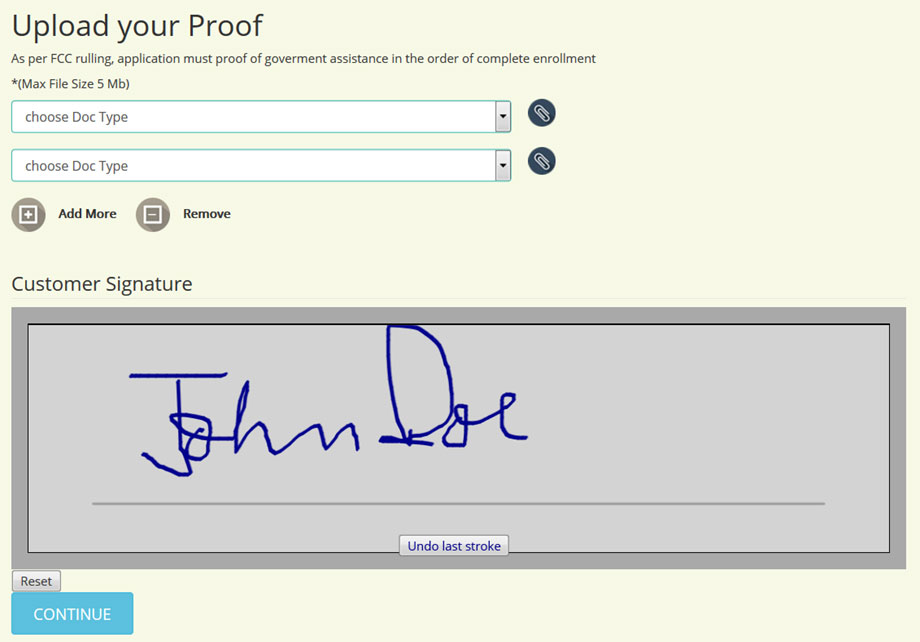 |
| Step 8: |
|
In this step you define the enrollment type.
- • Handover: if enrollment type is handover then status should be approved and you need to pass the ESN/MDN/IMEI�
- • Shipment: if enrollment type is shipment then status should be either pending/approved or you don’t need to pass ESN/MDN/IMEI. Those will be attached to the account via dropship process
Those will be attached to the account via dropship process
You pass the enrollment type in createcustomer API in :
|
|
<EnrollmentType>Handover</EnrollmentType>
|
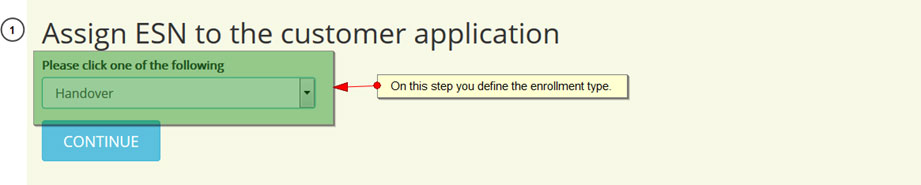 |
|
As a next step user should be validating the ESN/SIM and if it is provisioned or not provisioned and to check if it is assigned to the user who is doing the enrollment or not to do so it shall call Devicelookup XML API which will return the status of the ESN/SIM and also the MDN if the status is provisoned.
After the ESN/SIM is validated if GSM device is also been assigned to the customer then user shall also validate the availaibility and the status of the IMEI which will be done using IMEIlook up APi
|
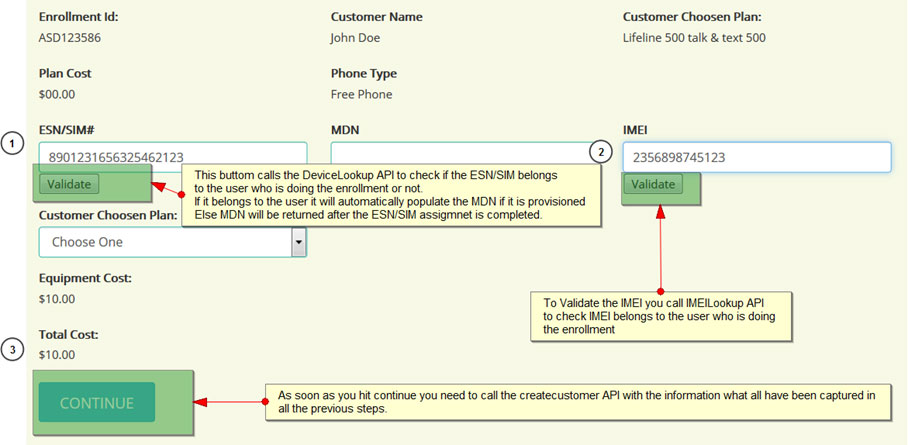 |
|
As soon as you hit continue you need to call createcustomer API and pass all the information which is needed in the API, all the info has already been collected in the previous steps, as soon as createcustomer API returns the success response order gets created successfully in Vcare and at the same time we call the enroll/transfer API in NLAD according to the response mentioned in create customer API in the parameter Y (NLAD enroll/transfer call can also be made at a later stage when customer dials 611)
If there is any payment included then next step is for taking the payment if there was any payment included for paid plans or paid equipments. For taking the payment you call Payment XML API and pass the below mentioned parameters in Payment XML API
|
|
<CUSTOMERID>236546</CUSTOMERID>
<ENROLLMENTID>ATG36546</ENROLLMENTID>
<COMPANYID>28</COMPANYID>
<TAXREQUIRED>N</TAXREQUIRED>
<TOTALPAYMENT>30.00</TOTALPAYMENT>
<CARDTYPE>VISA</CARDTYPE>
<CARDVALUE>4111111111111111</CARDVALUE>
<CARDCODE>123</CARDCODE>
<EXPIRATION_MONTH>12</EXPIRATION_MONTH>
<EXPIRATION_YEAR>2018</EXPIRATION_YEAR>
<NAMEONCARD>John Doe</NAMEONCARD>
<BILLINGSTATE>CA</BILLINGSTATE>
<BILLINGADDRESS>123 Main St</BILLINGADDRESS>
<BILLINGADDRESS2>Apt 1</BILLINGADDRESS2>
<BILLINGCITY>San Jose</BILLINGCITY>
<BILLINGZIPCODE>90001</BILLINGZIPCODE>
<INVOICEPAYMENTTYPE>Equipment Purchase</INVOICEPAYMENTTYPE>
<AGENTID>Zeeshan Ahmed</AGENTID>
<AGENTPASSWORD></AGENTPASSWORD>
<SOURCE>API</SOURCE>
|
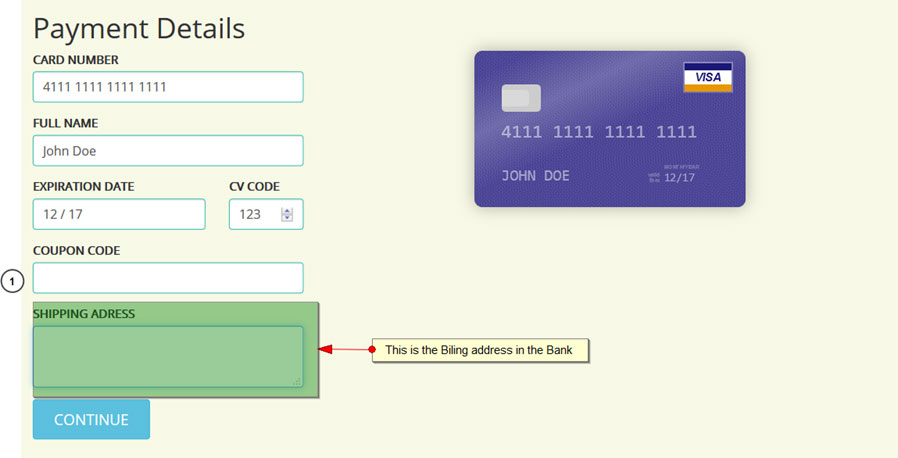 |